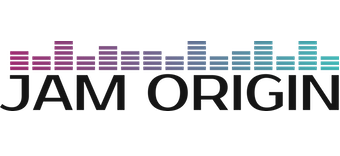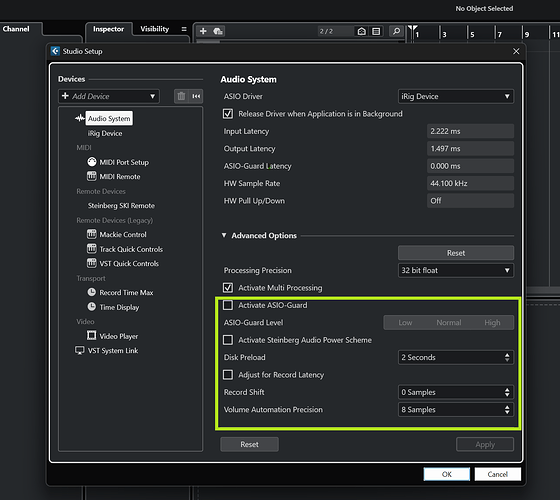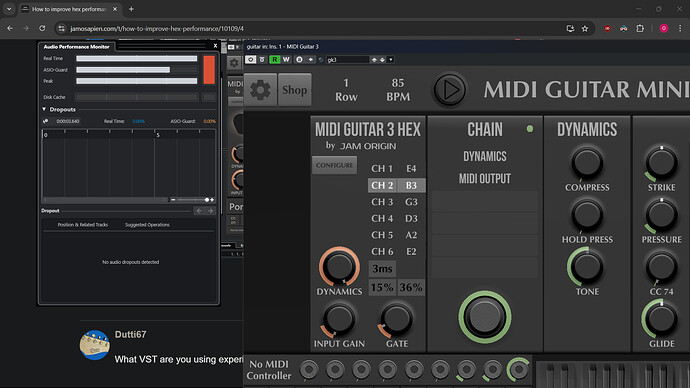Hey I’m using gp10 with gk3 on Cubase 14 with jam origin hex on windows 11 ,when strumming 4-6 strings together I get a massive bad noise/cracking ,I tried some gpt advices to improve performance but it’s still not enough maybe someone have a tip how to fix it or improve it thank you
Please open the performance meter (press F12) and check the CPU load.
Edit: Make sure the following options are disabled in the “Studio Setup”
heyy! actually disabling asio guard made it much worse and unplayable for even single notes… so this one didnt worked for me
thanks
Can we have a picture of your CPU load, I guess your device is really running at the maximum.
Here is a screenshot when I’m using MG3Hex on my laptop which is in no means optimized for audio applications.
What VST are you using experiencing the drop outs? Kontakt for example is very demanding.
specifically now im not using kontakt , im using swarplug but yeah kontakt is even heavier
in this picture im playing all the strings but it catches only one or two at a time cause he cant keep up
Thanks > that clearly proves that your CPU can’t keep up even just using the MIDI output of MG3Hex which shouldn’t cause heavy load. You might want to think about a new device.
ok so i worked on optimize my laptop and my performance is now much better
so no need to buy new laptop
im sharing what i did if anyone interested
![]() Full Optimization Guide for Laptop Audio Performance (Cubase, Real-time Audio, etc.)
Full Optimization Guide for Laptop Audio Performance (Cubase, Real-time Audio, etc.)
![]() USB Placement
USB Placement
Make sure to test all USB ports and compare performance — sometimes one will have better results or fewer interruptions, depending on how your motherboard routes them.
![]() RAM Upgrade Warning
RAM Upgrade Warning
If you’re upgrading RAM, do not mix different modules with mismatched CL or MHz.
In my case, adding a second RAM stick with a different spec actually slowed down the built-in RAM, even though it added capacity. It’s better to match them or upgrade completely.
![]() Background Process Optimization
Background Process Optimization
Use a script to kill unnecessary background apps and services before working on audio. This frees up resources for your DAW.
ask gpt and create a custom script for your need
mine disables Bluetooth ,camera,fingerprint,kills all programs , disable services ,open lasso
![]() Power Supply
Power Supply
Use your original laptop charger.
3rd-party chargers may not deliver consistent power, especially under heavy CPU load.
![]() Cooling (Optional)
Cooling (Optional)
Using an external cooling pad or fan can improve thermal headroom for sustained CPU turbo performance.
![]() BIOS Settings
BIOS Settings
Disable VT-d
Only do this if you’re not using virtual machines for malware testing.
Disabling VT-d removes sandboxing protections — dangerous for VM malware use, but boosts performance.
Disable Virtualization
Prevents VMs from working but can improve overall system responsiveness.
Leave Hyper-V Enabled
Disable “Always On USB”
Saves power and resources.
sometimes actually interfere data transfer with the audio interface (gp10)
Disable Fast Boot(really optional)
Helps some devices and drivers initialize properly on boot.
![]() ThrottleStop Setup (Performance Boost)
ThrottleStop Setup (Performance Boost)
Download:
Move ThrottleStop.exe to:
C:\ThrottleStop
Run as Administrator
Click “Turn On”
Auto-launch with Windows via Task Scheduler (see XML instructions below)
![]() ThrottleStop Tweaks for Audio Performance
ThrottleStop Tweaks for Audio Performance
Speed Shift EPP:
Default = 128 (balanced)
Set to 0 or 32 for maximum CPU responsiveness.
→ Click the value, enter new one, click Save, then Turn On again.
C1E / SpeedStep:
disable C1E,
test SpeedStep on/off and check performance
open the TPL (Turbo Power Limits) window and do the following:
Uncheck “Disable Controls”
Check “Long Power PL1” and “Short Power PL2”
Set Turbo Time Limit to a high value like 56–128
Enable “Clamp” for both PL1 and PL2
(Optional) Check “Sync MMIO” for consistency
Click “Apply”
make sure / use task scheduler to run throttlestop at startup
![]() Advanced Power Plan Settings
Advanced Power Plan Settings
Go to:
Control Panel > Power Options > Change Plan Settings > performance mode
make
Maximum processor state → Set to 100%
![]() Cubase / DAW Specific
Cubase / DAW Specific
Steinberg Audio Power Scheme:
Studio > Studio Setup > VST Audio System → Enable
ASIO Guard:
Set to High, but disable it for real-time monitored plugins (like jam origin )
Disable system sounds:
Control Panel > Sound > Sounds tab → Sound Scheme = “No Sounds”
Disable USB power saving:
Device Manager > USB Root Hub > Power Management tab → Uncheck “Allow the computer to turn off…”
Background services priority:
Control Panel > System > Advanced System Settings > Performance → Set to “Background Services”
![]() DPC Latency
DPC Latency
Use LatencyMon:
Run during idle or during Cubase work
If high latency found, disable/reinstall problematic drivers (network, GPU, ACPI.sys)
![]() ISLC (Intelligent Standby List Cleaner)
ISLC (Intelligent Standby List Cleaner)
Recommended settings:
![]() Enable custom timer resolution → 0.50
Enable custom timer resolution → 0.50
![]() Start minimized and auto-start monitoring
Start minimized and auto-start monitoring
![]() Launch on user logon
Launch on user logon
![]() Don’t check “Always on top” or “Use GlobalTimerResolutionRequests”
Don’t check “Always on top” or “Use GlobalTimerResolutionRequests”
Leave polling rate at 1000ms
Optional standby list cleaning:
The list size is at least: 1024
Free memory is lower than: 4096 (if you have lots of RAM)
![]() CMD Tweaks
CMD Tweaks
Run as admin:
bcdedit /set disabledynamictick yes
Disable Services
Open services.msc and disable:
Windows Search
SysMain (Superfetch)
Remote Registry
Windows Error Reporting Service → Disable
![]() MMCSS (Multimedia Class Scheduler Service)
MMCSS (Multimedia Class Scheduler Service)
In Cubase:
Studio > Studio Setup > Audio System → Set Audio Priority to Boost, enable Multi Processing
In Registry:
HKEY_LOCAL_MACHINE\SOFTWARE\Microsoft\Windows NT\CurrentVersion\Multimedia\SystemProfile
SystemResponsiveness = 10 (decimal)
NetworkThrottlingIndex = ffffffff (hex)
MaxSchedulerThreads = 48 (or 64)
In Tasks\Audio key:
Priority = 6
GPU Priority = 8
Scheduling Category = High
SFIO Priority = High
Clock Rate = 10000
→ Reboot after changes.
![]() Process Lasso
Process Lasso
Use Process Lasso to:
Set Cubase.exe and MIDI Guitar 3 to:
CPU Priority: Always High
I/O Priority: Always High
Memory Priority: Normal
CPU Core Affinity: Use physical cores only for cubase
![]() Sample Rate Sync
Sample Rate Sync
Make sure all devices are set to the same sample rate (e.g. 44.1kHz for GP-10)
(windows sound, Cubase sample rate etc)
![]() USB Device Tree Viewer
USB Device Tree Viewer
Use UsbTreeView to check which USB ports are sharing resources.
If audio interface shares USB root with fingerprint sensor or webcam — disable those devices
Use O&O ShutUp10++ apply all recommended settings, and reboot your PC for a cleaner, faster system.
Go to System Properties > Advanced > Performance > Settings and customize for performance.
Uncheck most visual effects (especially animations and transparency) to reduce CPU/GPU load during real-time audio work.
![]() Things I Tried But Then Undid (Worse on Laptop)
Things I Tried But Then Undid (Worse on Laptop)
These caused performance drops, especially on laptops (might work on desktops):
powercfg -attributes SUB_PROCESSOR IDLEDISABLE -ATTRIB_HIDE
powercfg -setacvalueindex SCHEME_CURRENT SUB_PROCESSOR IDLEDISABLE 1
powercfg -setacvalueindex SCHEME_CURRENT SUB_PROCESSOR CPMINCORES 100
powercfg -setactive SCHEME_CURRENT
Disabling Turbo in ThrottleStop → caused instability
now that you’ve done all that you may want to disconnect the laptop from the internet and turn off automatic updates.
otherwise you may end up back where you started once windows update decides to override settings x or y.
thanks!
used this to disable updates
also disconnected internet with my custom script , it asks me if to disable internet or enable it and i choose depend on my needs at the moment